Baskets Guide
Index
About Baskets
Logging in
Display Baskets
Create a Basket
Edit a Basket
Add to a Basket
Manage group rights
Deleting a Basket
About Baskets
Baskets are containers for records that you wish to store. These records will, typically, be records that you wish to bookmark for yourself, or they can be records that you wish to share with other people. Baskets are dynamic, and therefore the range of records they contain can change depending on what records are being added or removed by the owner.
Logging in
Baskets are personal to the individual user. As such, you should login.
Display Baskets

In your user menu, click on 'Baskets'. This displays the page 'Display Baskets', showing the 2 levels of hierarchy
- Topics
- Baskets
- Personal Baskets
- Group Baskets
- Others' Baskets
Clicking on Group Baskets shows the groups to which you belong, and, in parentheses, the number of baskets that are in that group.

These baskets require that you are a member of the respective group in-order to access them. If you have created the basket, and therefore you are the administrator, you will have the 'Edit Basket' icon available to you. You can continue to 'Manage group rights', and can assign group rights. These range from 'No rights', to 'View records .. and Manage sharing rights', the latter giving group members full rights on the group.

Others' Baskets contains all baskets that belong to someone else and to which you have subscribed to. These are baskets that are open to the public, and managed by someone else. If you create a basket that is open to the public, this basket will automatically be put into your Personal Baskets, and you will be the administrator. All users will be able to subscribe to this basket using the URL.
Create a Basket
Following the instructions to 'Display Baskets', you can see the icon 'Create new Basket'. Clicking this icon gives the page 'Create Basket', allowing you to declare the new 'Basket's name', and selecting either a pre-existing topic for the Basket or creating a new topic. The button 'Create new Basket' takes the input and creates a Basket.

Edit a Basket
After you have created a basket, it is essentially a Personal Basket. In order for you to share the basket with a group, you have to 'Manage group' via the 'Edit Basket' page. This page is accessed from the 'Display Basket' page using the icon 'Edit Basket', next to the basket (and contents). 'Add group' allows you to select which group may have rights to this basket, and what those rights would be. At the same time, rights may be given to all other users under 'Manage global sharing rights'.

Add to a Basket
You may add a record or records to your baskets using one of two methods. After conducting a search the resulting records are shown with a check box to the left. You can select the record(s) that you wish to store in your basket, and then click on the button 'ADD TO BASKET' below the list of records. This will take you to the page 'Your Baskets', and you will be able to store the chosen record(s).
The second method that you can use to store a record is to go to the detailed format of the record that you wish to store. The link 'Add to personal Basket', situated below the item's bibliographic information, will bring up the page 'Your Baskets'.
In 'Your Baskets', you will see the baskets to which you may add the record(s) - personal basket or group-shared basket or public basket. You also have the option of creating a new basket for the record(s).
Manage group rights
For every basket that has been created by you, you have the right to share that basket, and to define what rights you will give to the users of the named groups. The groups themselves are created by you: next to your username icon, click on groups, which will take you to the page 'Your Groups'.
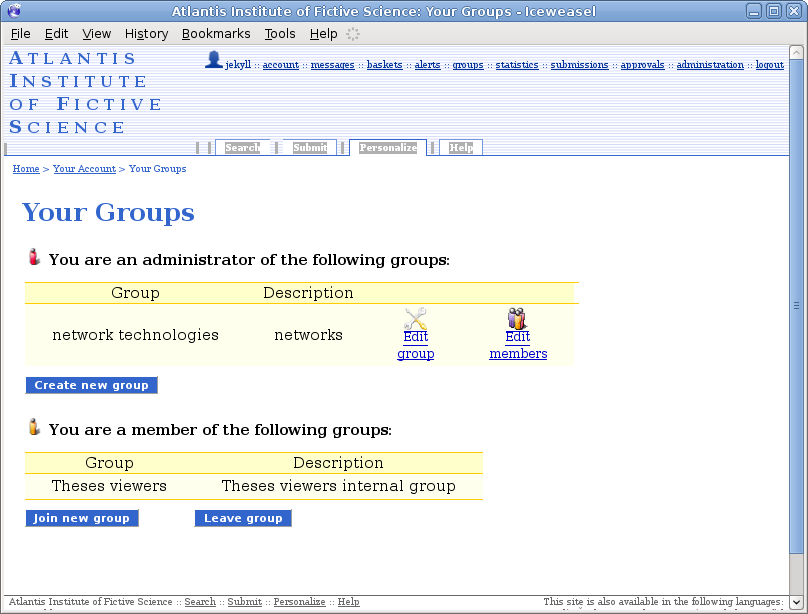
In order to create a new group, simply click on the button 'Create new group'. The page that is brought up allows you to define the 'Group name', 'Group description', and the 'Group join policy', i.e. whether new members need to request approval or not if they wish to join.
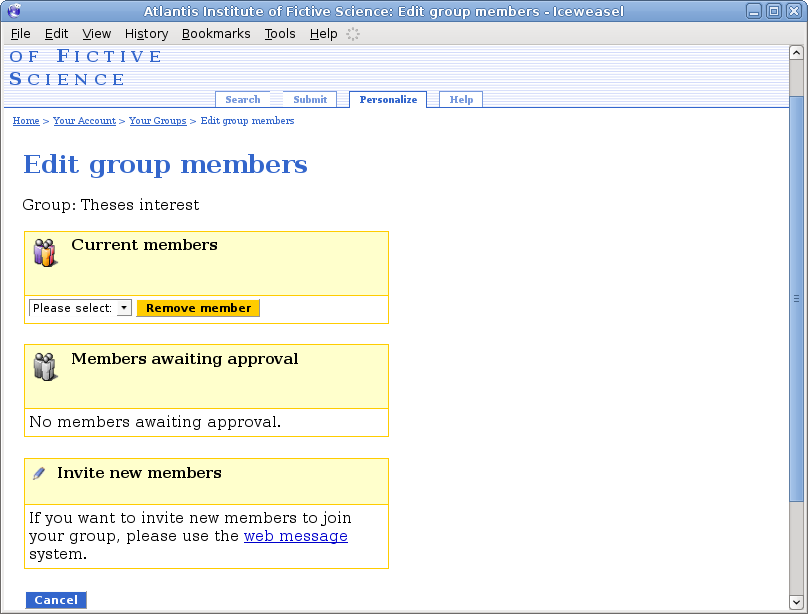
You can manage the group that you have created from the 'Your Groups' page: under 'You are an administrator of the following groups:', the link 'Edit members' displays the page 'Edit group member'. 'Current members' lists the group members; you have the possibility of removing that member with 'Remove member'. If the 'Group join policy' is 'Visible but new members need approval', there may be a list of users who have requested to join the group. In the box 'Members awaiting approval', you can choose to 'Accept member' or 'Reject member'. It is important to note that you become a member of a group by having requested to join the group, or by having been invited to join the group by the administrator of the group.
Under 'Invite new members', you have the possibility of sending a message, via the web message system, asking the other users to subscribe to the baskets.

All users can access their messages by clicking 'messages' in their top user menu.
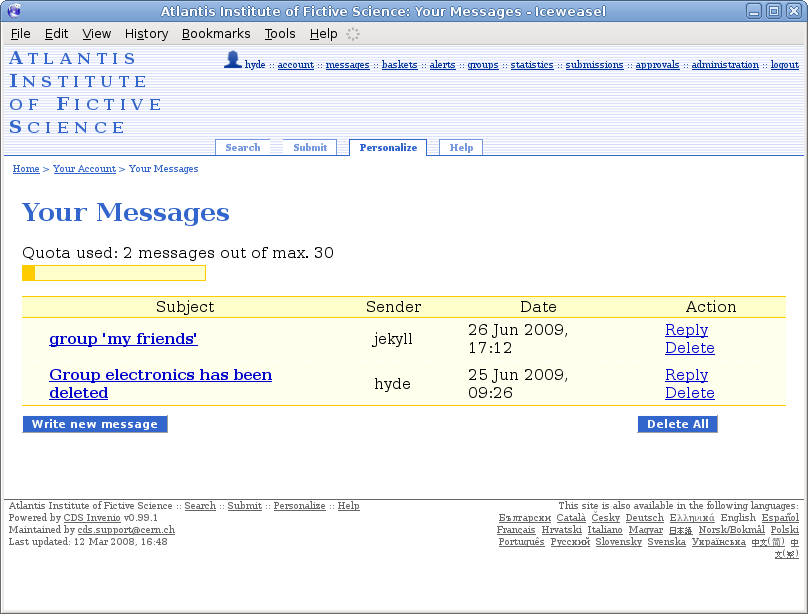
If you wish to share a basket with some other users, you must all be members of the same, particular group.
If a group does not yet exist, create a new group, and be the administrator: select 'groups' in the top menu, then select 'Create new group' in the page 'Your Groups'.
If a group exists, you may request to join that group. In the page 'Your Groups', under 'You are a member of the following groups:' you are shown the groups to which you belong. You should select 'Join new group', and you will be given a list of additional groups that you might be able to join. You should request to be subscribed. The administrator of a group has the possibility to invite you to join a group.