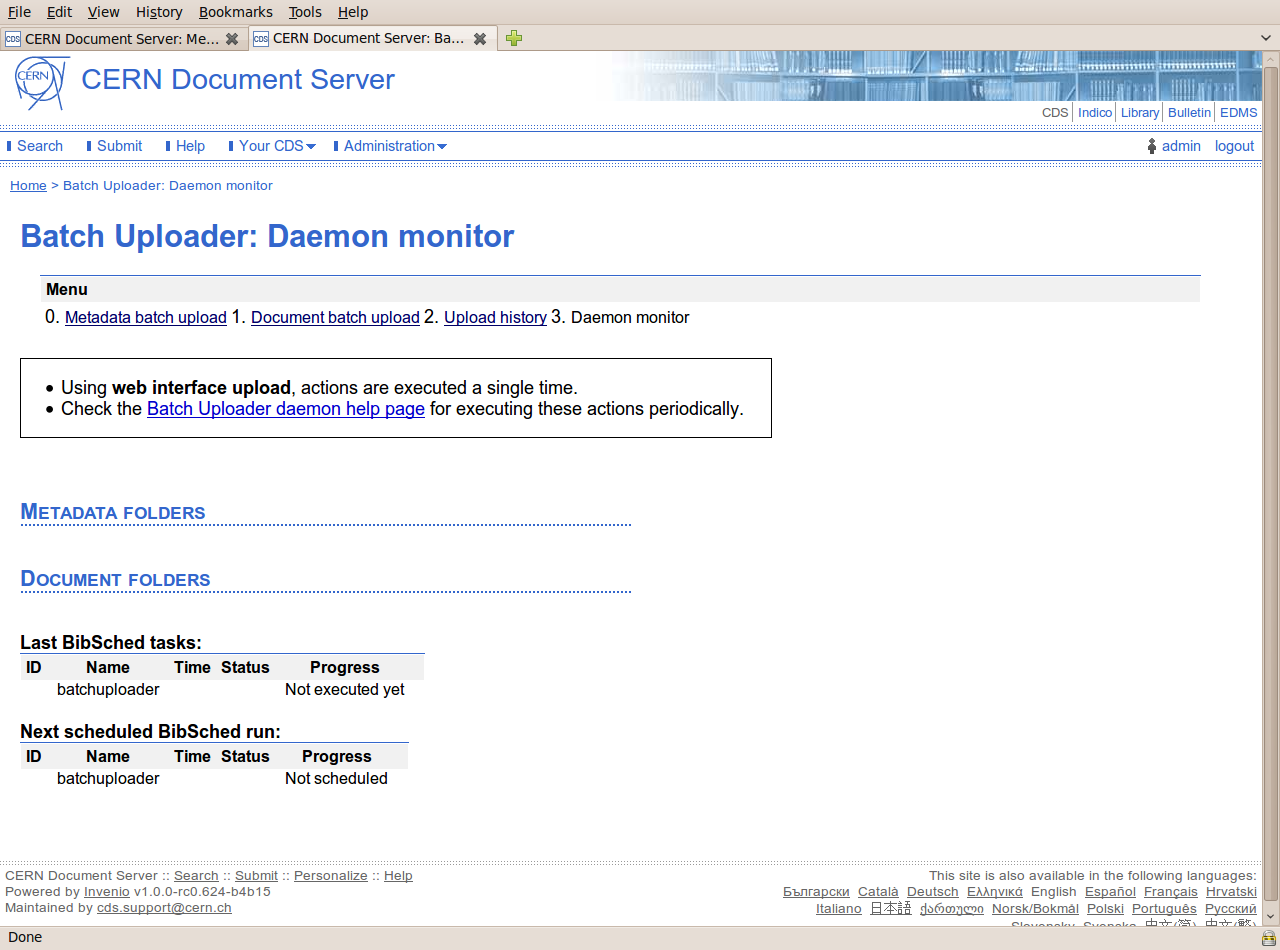Batch Uploader Guide
Index
About Batch UploaderLogging in
0. Metadata Batch Upload
1. Document Batch Upload
2. Upload History
3. Daemon Monitor
About Batch Uploader
The Batch Uploader is a tool to be used by cataloguers for uploading metadata files or/and documents into records in the repository.
The 4 options offered in the tool are as follows:
- 0. Metadata batch upload
- 1. Document batch upload
- 2. Upload history
- 3. Daemon monitor
Logging in
To use this tool, you should login and then go to CDS>Administration>Run Batch Uploader.
0. Metadata Batch Upload
If you wish to modify records by means of using a MARC file, select this option. All required changes are in a file, this file being a MARC XML format file or a text MARC format file. The following options must be defined
- ‘Choose file’ allows you to browse and select the file that will be used to modify the record
- ‘File type’ gives you the 2 options, ‘Marc XML’ and ‘Text MARC’, to specify which type of file you will upload
- ‘Upload Mode’ which can take the following values
- replace
- append
- correct
- delete
- insert-or-replace (see documentation Bibupload-admin-guide), defines how your file will modify the existing metadata
- ‘Upload Priority’ allows you to select either normal or high priority of the process in the scheduler
- For ‘Upload later?’, specify the date and time to run Batch Uploader
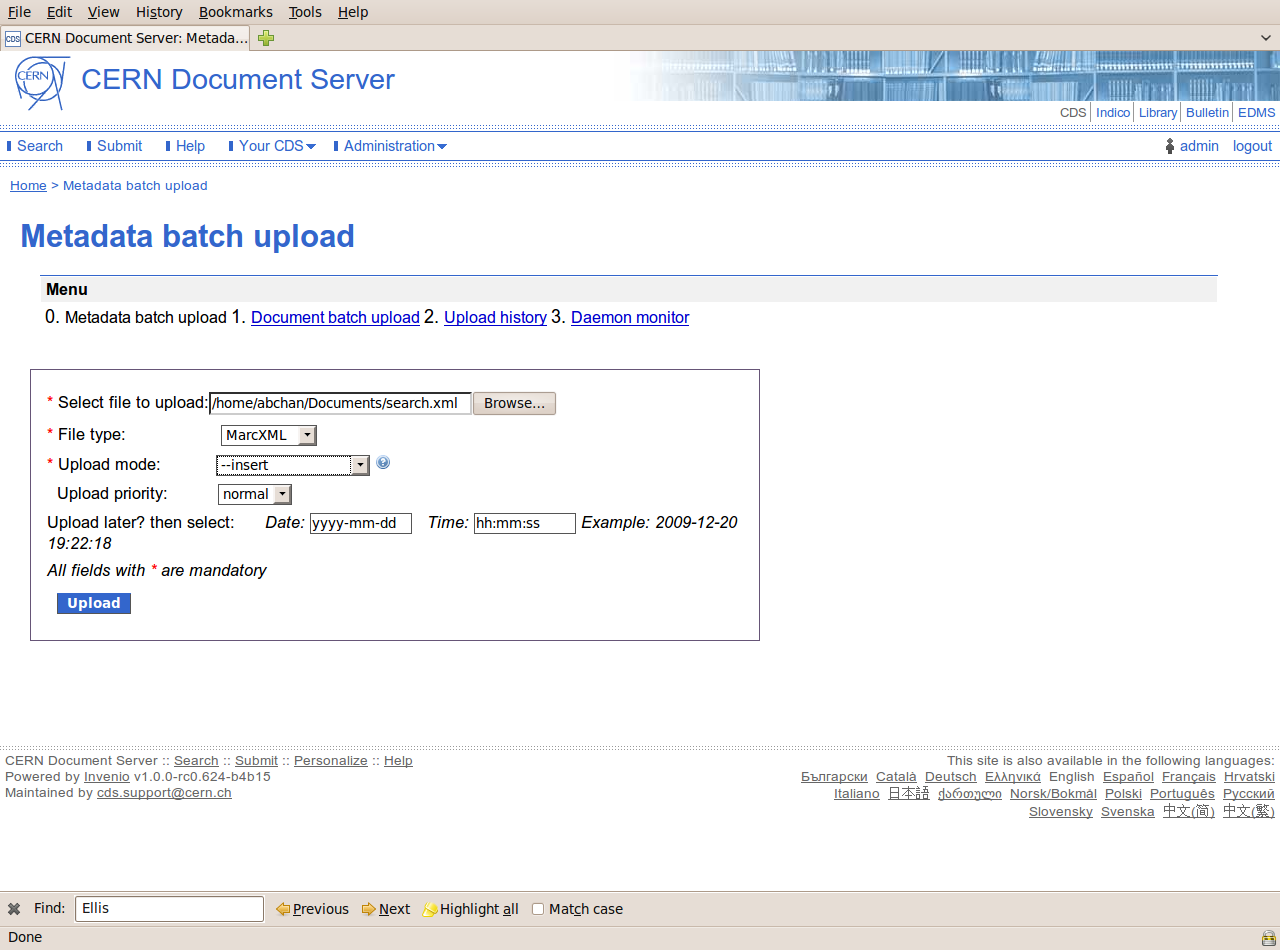
1. Document batch upload
You can select this menu option to upload a PDF document to a record. For ‘Input directory’, specify the folder where the document can be found, this folder should be public. The folder must contain the PDF files that you want to attach to records in the repository.- In Filename matching’, define how you intend to match the file so that it can be attached to the correct record: if you choose ‘recid’, then the file that will be attached needs to have the name recid.pdf, similarly for ‘Filename matching’=‘report number’, the attached file should be called report_number.pdf.
- ‘Upload Mode’, which can take the two values ‘append’ and ‘revise’ (see documentation Bibupload-admin-guide), defines how the PDF file will be added to the record
- ‘Upload Priority’ allows you to select either normal or high priority of the process in the scheduler
- For ‘Upload later?’, specify the date and time to run Batch Uploader

After the button ‘Upload’ has been pressed the actions are queued to run either immediately, or, if ‘Upload later’ has been defined, scheduled to run at a later date.
2. Upload History
‘Upload history’ shows the metadata and document uploads that were executed from the web interface mode. It lists uploads that have been requested and are waiting to be processed, as well as those that have been completed. There are 2 lists, ‘Metadata uploads’ and ‘Document uploads’; the ‘Status’ can be ‘waiting’, ‘done’, ‘error’.
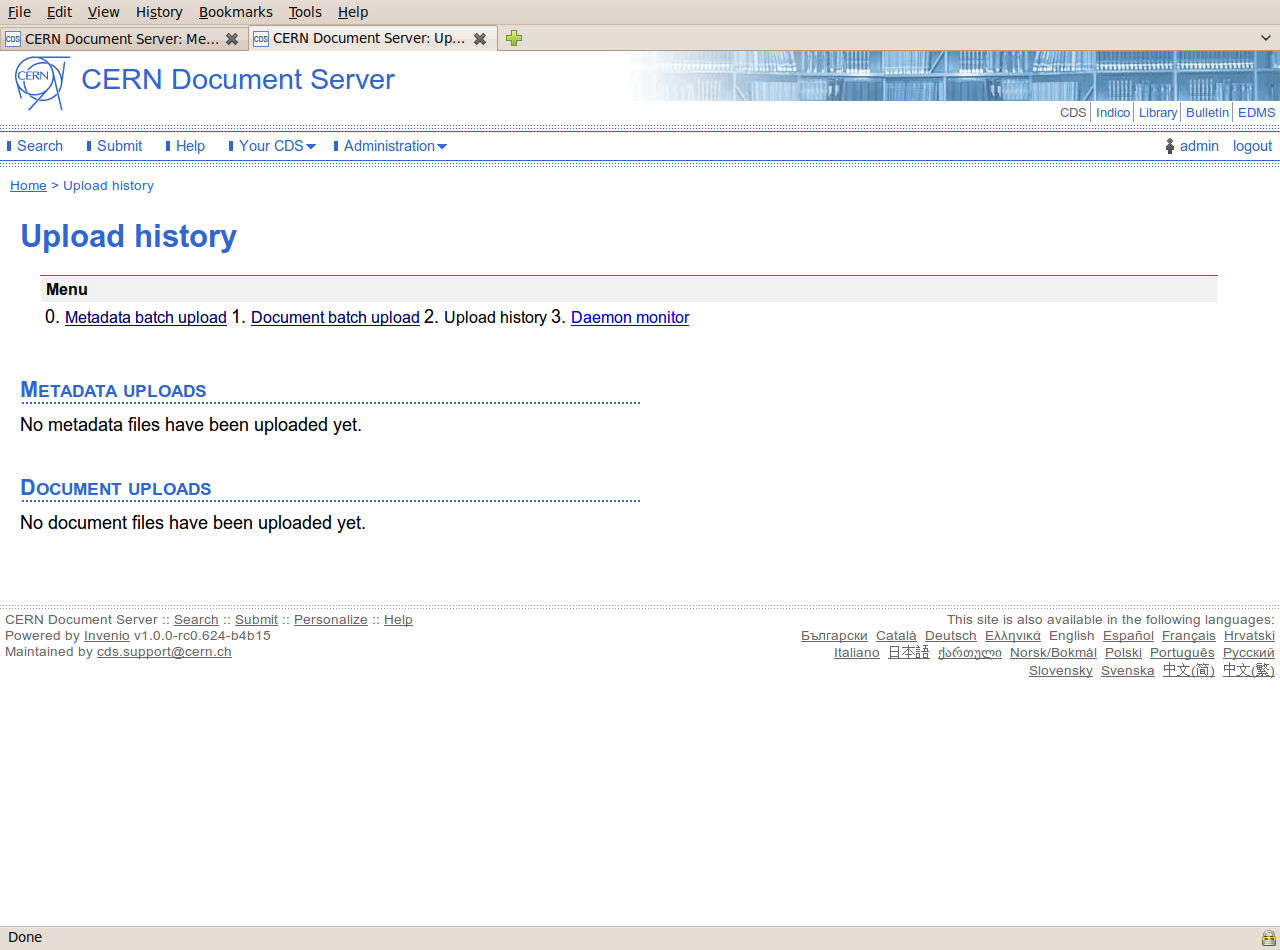
3. Daemon Monitor
Every time the Batch Uploader is executed via the web interface it is executed only once. In certain cases, however, you might want to regularly upload files that you put in a particular directory, and for that you would set up the Batch Uploader Daemon to check the folders and upload the contents at pre-determined intervals (see documentation Batch Uploader Daemon).