Multi-Record Editor Guide
Index
About Multi-Record EditorLogging in
Search for Records
Define Actions
Save and Apply Changes
About Multi-Record Editor
The multi-record editor tool (a.k.a. “multiedit”) is used when many records need to be edited at the same time with the same modifications. Using the tool involves searching for the records and then defining the modification that will be done. You will preview the results before the multi-record editor is started.
Logging in
To use this tool, you should login and then go to
CDS>Administration>Run Multi-Record Editor
You can also go to the tool from the following URL
https://cds.cern.ch/record/multiedit/
Search for Records
For the first step, a search is performed to find the records that need to be edited. The results, which appear below in text MARC format, may be filtered by collection and output tags, hence narrowing the search so that the cataloguer has fewer records to handle.
Click ‘Search’ to display the records that will be affected by an action
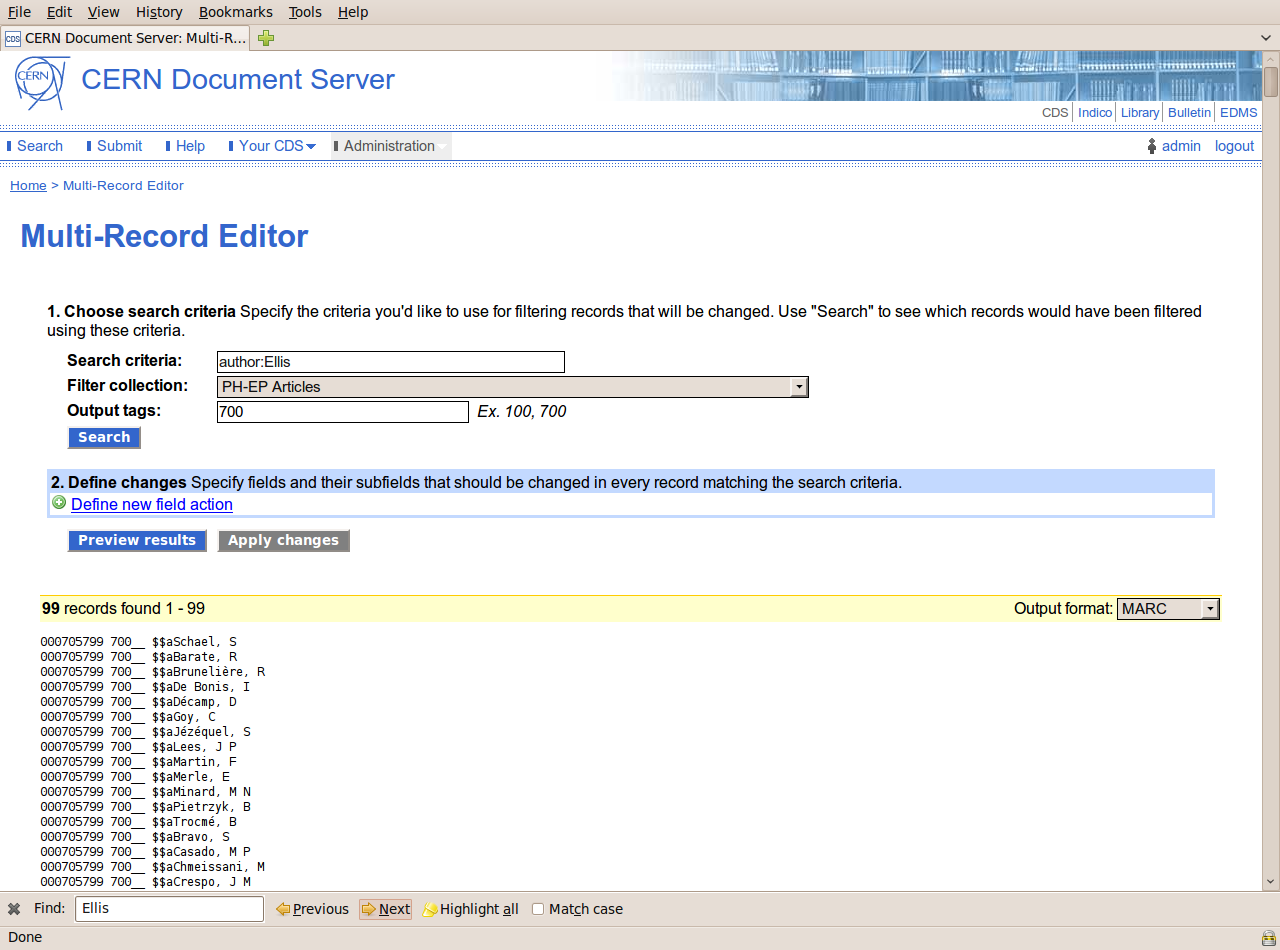
Define Actions
The second step involves defining the action that will be done on the MARC tag in the displayed list of records. E.g. if you want to modify tag 700, the options that you have are ‘Add field’, ‘Delete field’, ‘Update field’.
If you want to update a field, you will be prompted to ‘add one subfield action before applying changes’. You should click on ‘Define new subfield action’. Under ‘Update field’, you have the following options:
•Add subfield
•Delete subfield
•Replace full content
•Replace substring
You can select ‘Apply only to specific field instances’, to narrow the list of records on which the update will done. The conditions that can be used are ‘is equal to’, or ‘contains’.
Save and Apply Changes
After defining any action, it is important to ‘Save’ the action.
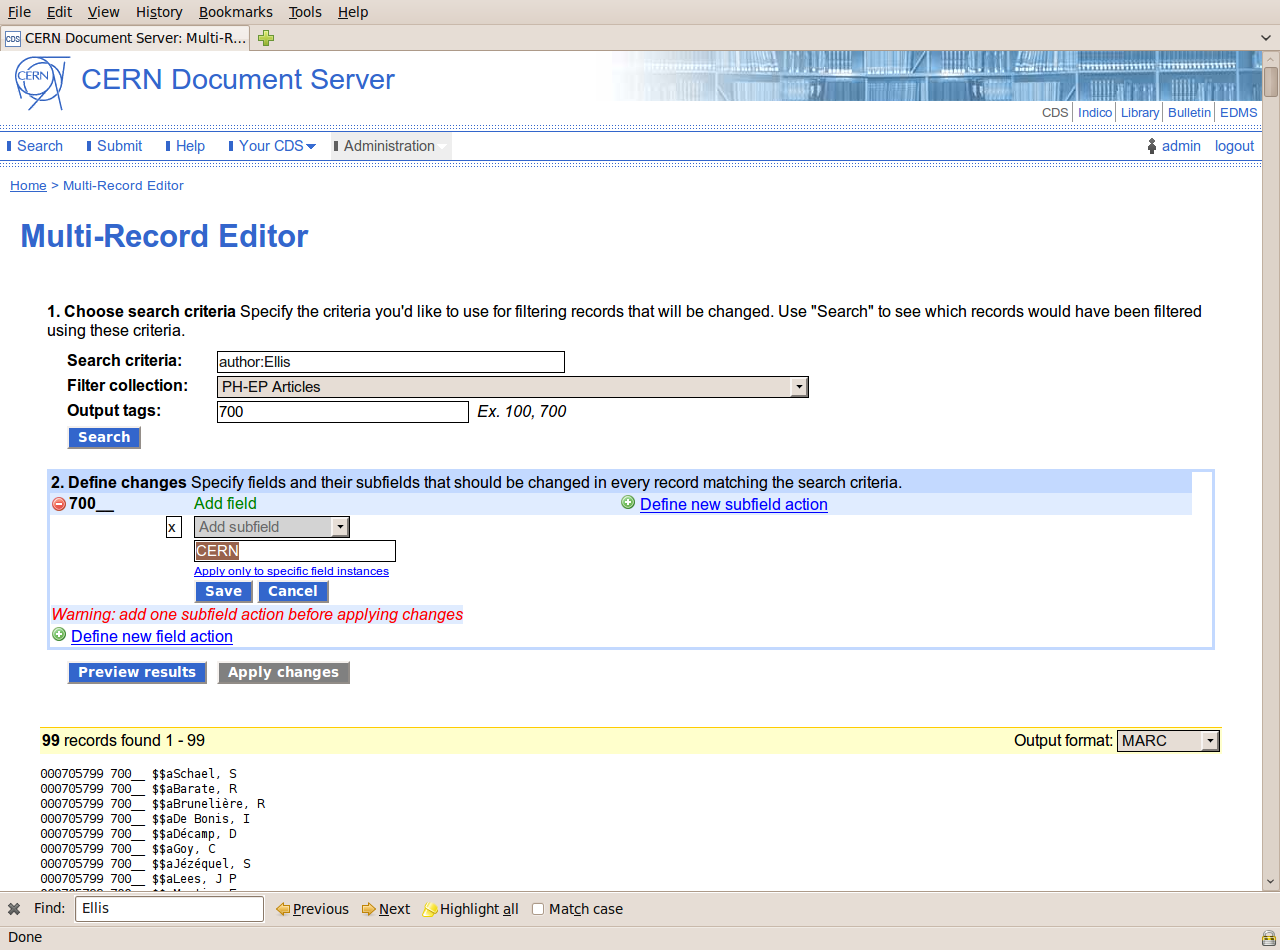
This only saves the action, and does not affect any records. You should then click on ‘Preview results’ to see which records and tags will be affected. The tags that will be updated will be highlighted in red.

Only AFTER you have clicked on ‘Apply changes’, will the changes take effect.